Today, I needed to connect Windows and Linux, because I had to pass some files from Windows to Linux.
Here we see how we can connect to remote host by putty client, and how we can transfer files.
Here, we must use SSH, so we begin to run SSH server on Linux, assuming that port 22 is open (see last post).
So, run SSH server on Linux. On Windows, download putty.exe to allow connection between Win and Linux, and pscp.exe that works for file transfer.
So
First we see how we can connect to host Linux. Run putty.exe.
In Host Name field insert the IP address (in this case local IP (e.g 192.168.bla.bla) because my Linux is in same network of my Windows), and click on Open. Putty will ask you to import the key of the remote host, because it secures that you are connecting to the host that you want... It is a security precaution. However we will have
Insert your Linux username and password and press Enter. You will connect to your destination, in this case Linux machine.
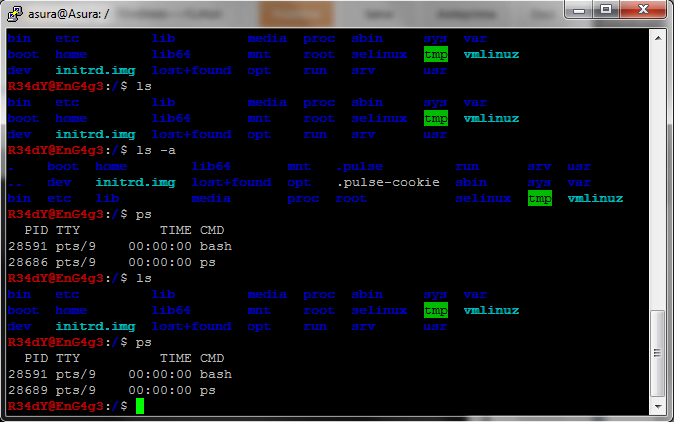 Now we see how we can transfer one file from Linux to Windows. Now we use pscp.exe. We must open by cmd on Windows. So, go on cmd, open it, search pscp file and run it by cmd.
Now we see how we can transfer one file from Linux to Windows. Now we use pscp.exe. We must open by cmd on Windows. So, go on cmd, open it, search pscp file and run it by cmd.
If you want to download a file from Linux machine, type:
- pscp usernameDestination@IPhostdestination:pathOFfile pathOFdestination
- pscp pippo@192.168.1.66:/home/pippo/photo.png c:\Users\Donald\Images



Nessun commento:
Posta un commento